Do you know that you can transfer iPhone contacts to Android Mobile in a few click. Yes no need to use any third party application to transfer and sync your iPhone contacts with Android. This way you can switch from an iPhone to an Android phone without losing you contacts. I know most of the user are always worried before switching the phone from one platform to another platform. Now those days are gone in which you have type all the contacts manually to move from one device to other. To day you can do this easily in any phone like transferring contacts and email from Android to Windows Phone.
So today in this guide we let you know how you can move contacts from iPhone to Android without any problem or without using any application. To do this you need a Gmail account and itunes only.
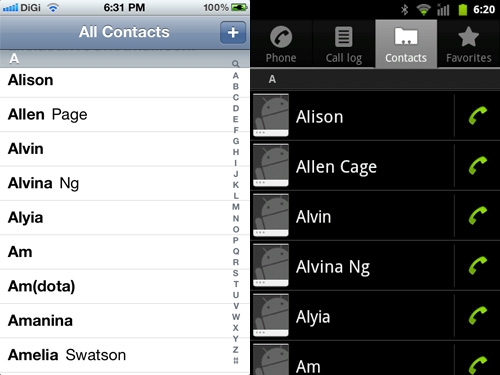
Transfer And Sync Your iPhone Contacts With Android
As we mention above for this process you need a Gmail account, if you don’t have one, sign up here. And a iTunes to sync all your iPhone contacts with Google Gmail contacts, download iTunes from here. First hing you have to do is install the iTunes application on your computer. Once the installation process is complete, connect your iPhone or iPad with the iTunes via cable. Now your iPhone is connected with the iTunes Application and you are ready to sync your iPhone contacts with Google Gmail contacts.
Now select your iPhone from the iTunes application and from the ‘Info’ tab, choose to Sync Contacts with Google Contacts. For more info see the the screenshot below:-
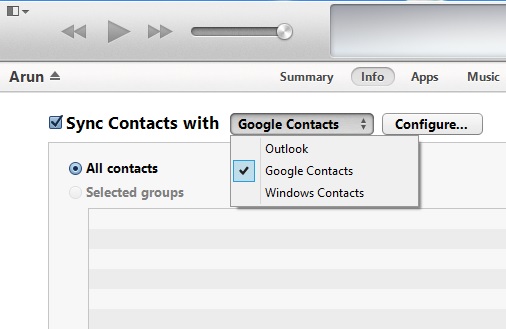
Now a new popup will appear in your iTunes screen to enter your Google user id and password to start the process, enter your Gmail username and password and hit the “Sync” button from the iTunes. Now wait for few minutes to sync all your contacts on your Gmail account.
Once it is done, go to you gmail account and then go to Gmail > Contacts. Here you can see all your contacts that are imported from your iPhone. Now all the contacts are saved on your Gmaul account, next step is to move all these Gmail contacts on your Android phone.
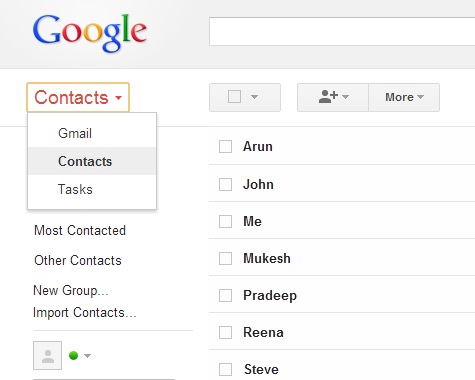
Now all your iPhone contacts are saved on your GMail account. Its time to go to the Android device and restore all these contacts on your Android device. This process is so simple and easy to use, go to your Android device Setting > Add Account or Settings > Accounts and Sync > Add Account. From here choose Google and enter your gmail user id and password to start the syn process. After sign in Click the Sync Contacts from the account to restore all your Gmail contact to Android.
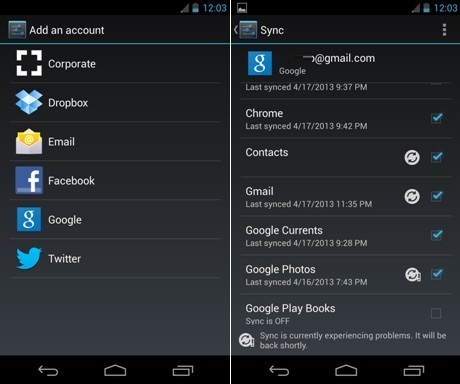
That’s it now all your contacts are saved on your Android device, if you ind lots of duplicate contacts on your device then use this application to merge duplicate contacts on your android device. With the above method you can move your contacts from phone to phone easily. One of the best thing we like about Google contacts sync is that if you lose your phone, you will never lose your contacts. You can sync them anytime from your Gmail contacts.

Hi..
thanks for your post..it is very usefull to me and other too..
Thanks,
shankar nag
shankar7776@gmail.com
You’re Welcome:)