As we all know, the Xiaomi HyperOS China Theme Store offers some of the best themes, many of which are not available in the Indian or Global Theme Stores. So, in this guide, we will show you how to use these Chinese HyperOS themes on your Global or Indian Xiaomi phones.
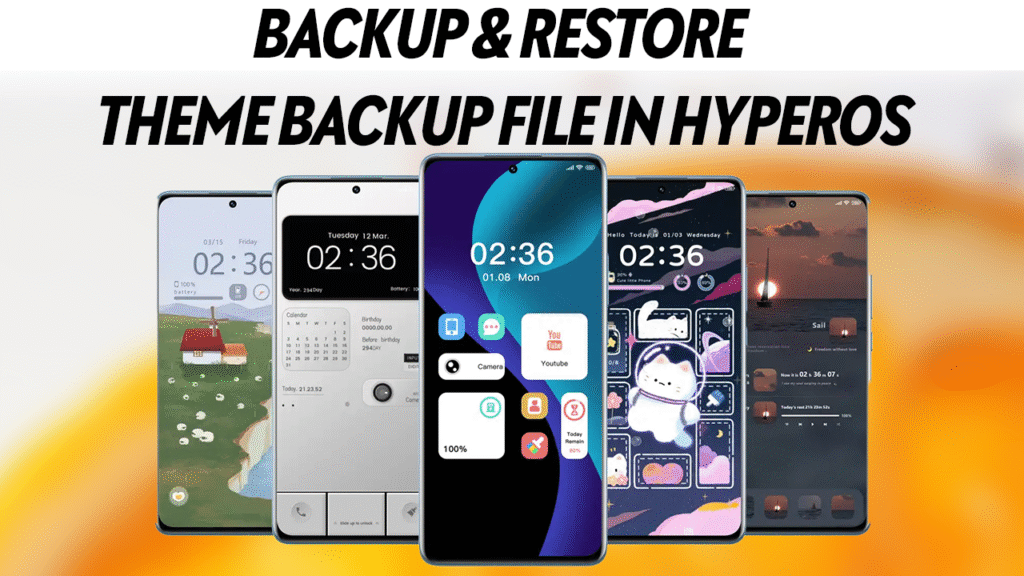
There is no need to root or unlock the phone’s bootloader to apply these Awesome China HyperOS themes. All you have to do is make some changes on your phone to apply these HyperOS China Themes to your Global or Indian Xiaomi Phone. So, read the instructions carefully and follow all the steps one by one on your phone as per the guide.
All we have to do is take the backup of our Indian or Global Theme App and restore the China Theme Backup file on our HyperOS phone to restore the China Theme on our Xiaomi phone. Steps are simple, and within a few minutes, we can use these HyperOS themes on our phones
How to Use a Theme Backup File in HyperOS
Using a theme backup file in HyperOS allows you to install custom, removed, or region-locked themes on your Xiaomi, POCO, or Redmi device. Here’s a step-by-step guide to restore and apply a theme using a backup file:
1. Download the Theme Backup File
– Download the desired theme backup file (usually with a .bak extension) from a trusted source or Telegram channel.
– Save the file to your device’s Download folder or any accessible location
2. Create a Theme Backup on Your Device
– Open Settings > About Phone > Backup & Restore
– Under the local backup section, select Mobile Device and enter your lockscreen password if prompted.
– Deselect all options, then expand Other System App Data and select only the Themes app.
– Tap Backup to create a new backup. This step is crucial, so you have a backup file to replace with the downloaded theme
3. Replace the Backup File
– Open your file manager and navigate to Internal Storage/MIUI/backup/AllBackup/.
– Locate the folder of the backup you just created (usually the most recent one).
– Copy the downloaded theme backup file and replace the existing Themes(com.android.thememanager).bak file in this folder. Make sure the file name matches exactly
4. Restore the Modified Backup
– Go back to Settings > About Phone > Backup & Restore > Mobile Device.
– Enter your password if required.
– Select Restore, choose the most recent backup (the one you just modified), and restore it
5. Apply the Theme
– Open the Themes app.
– The new theme should now appear in your themes list. Select it and tap Apply to activate it on your device
Important Tips
– Ensure the backup file you download is in .bak format and not .mtz, as only .bak files can be restored using this method
– The file name of the backup must match the one created by your device for the restore process to work.
– This method does not erase your data or previously downloaded themes
By following these steps, you can easily use theme backup files to install and enjoy custom themes on your HyperOS device, even if they are not available in your region or have been removed from the official store

