Want to transfer all your Android Contact to Windows Phone. here is the complete guide which allows you to move android contacts, email and calendars to the new Windows Phone. Importing contacts and calendars to a Windows Phone is a simple process. All you need a Gmail Account, WiFi or 3G connection to do the same. No need to install additional application on your mobile devices. Without Gmail account it is not possible to move all you contacts and email to Windows Mobile.
Below is the complete guide which helps you to Transfer Android Contacts & Email to Windows Phone. In Android device you have to use your Gmail account to sync your Contacts and Email with Google. So that means all your Android contacts are synced with the Google account. If you don’t know how to do that, read the tutorial below:-
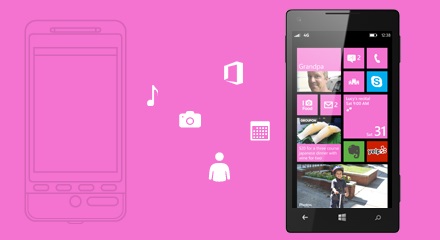
How to Transfer Android Contacts & Email to Windows Phone
Step 1. Go to your Android mobile phone and enable the WiFi or 3G connection to start the process.
Step 2. Now go the Settings > Accounts option, from here select your Gmail account.
Step 3. Now select the contact, emails and calendars to sync with your Google account. After that press ‘Sync now’ button to sync all your contacts with Google account.
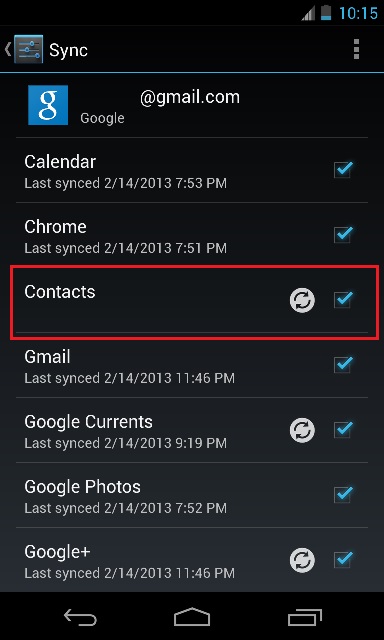
Step 4. After the sync process is complete, Go to your Windows phone and enable the WiFi or 3G connection.
Step 5. From the the App list, tap Settings Settings icon > Email + accounts.
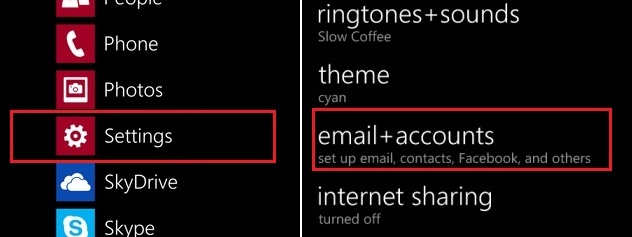
Step 6. Now Tap Add an account, Tap Google and Sign in with your Google account and password.

Step 7. After the Signup process is complete, the account will ask you to select the type of content you want to sync to the phone. From here select Email, contacts and calendar to sync with your Windows phone.
After the synchronization process is complete on your Windows phone, all your Android contacts, mail and calendar is saved on your windows phone.
