Backing up your iPhone and iPad is one of the best way to secure all your data. With this way you can restore the data anytime on your iOS device. There are so many third party application are available, which helps you to Backup & Restore iPhone or iPad data. But in my opinion iTunes and iCloud is one of the best and easy to use. With the helps of these two service you can take the backup of your iOS device in proper way.
Both the services are so easy to use and takes just a few clicks to backup and restore your iPhone and iPad. So today in this post, I let you know how to backup your iOS device with the help of iTunes and how to restore the backup from iTunes. Follow the step below one by one to do it properly.
Android Users – Backup Android Device with These 6 Best Apps
How to Up Your iPhone iPad Data
Step 1. Download and Install the latest version of Apple iTunes here. After this connect your iOS device with the PC and you can see the device name on the iTunes screen.
Step 2. Go to the Summary tab of the iTunes, in this page you can see the option Backup.
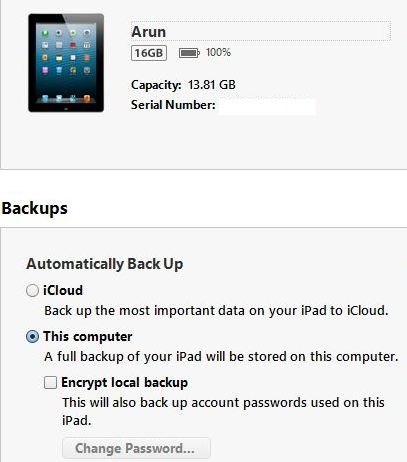
Step 3. From here you can select both backup methods through iTunes under the Summary tab. But we recommend you to select the computer option to take the backup of your iPhone and iPad. After selecting the option hit the “Backup Now” Button to start the backup process.
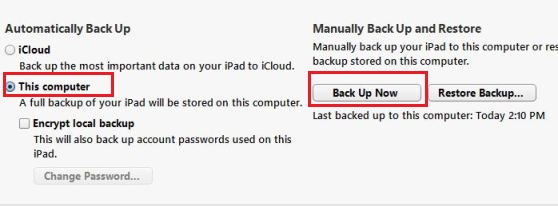
Step 4. Backup will take some time. So wait for some time and don’t close the iTunes application or disconnect the device from the PC.
How To Restore From Backup
Step 1. Run the iTunes application on your desktop and connect your iOS device with the computer to start the restore process.
Step 2. From the Summary tab of iTunes select the hit the “Restore Backup” button to restore all your data on iPhone and iPad.
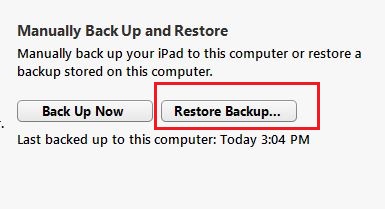
Step 3. Now a new windows will open on your screen, from here select the latest backup data to restore on your device.
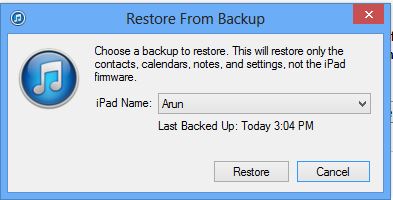
Now the restore process of your backup will start and within a few minutes all your data is restores on your iPhone and iPad.
Video Demo:-
If you want to iCloud servcie to backup and restore your iPhone, read out post here How to Use iCloud on iPad and iPhone.
