No need to press the hardware lock button in android to lock the screen, you can do this from the home screen also. Sometimes its difficult to press the hardware button from one hand to lock the screen of the big android devices. But now you can do that from the home screen of your Android smartphone or Android Tablets. No need to press the hardware button to lock the screen, all you have to do is add the the lock screen widget on your home screen to lock you device.
It is possible with the free android application Screen Off and Lock, with this application you can lock your device with one tap. And the device will lock with animation and sound. So here’s how you can add a lock screen widget/button on your android home screen.

How to Add Lock button on Android Home Screen
Step 1. Open Google play store app on your android device and search for the Screen Off and Lock application or you can find the link of the application at the end of this post. This is a free to use ad free app, but again from a security point of view make sure to read the permissions asked by any application.
Step 2. Install the application on your Device and run it. After that you can see the new Screen off and lock icon on your Home screen, open the app from there and activate the lock screen on your device.
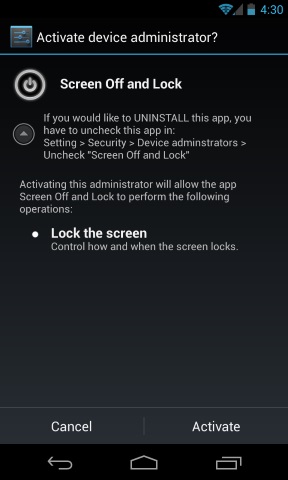
Step 3. You can also add sound effects and animation on the lock screen. To do this click the home launcher on your Android screen and find the Screen off and lock app to change the settings.
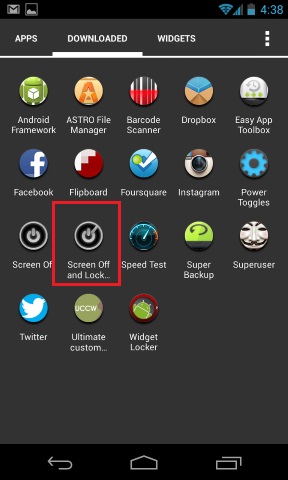
Step 4. From here you can add animation for the lock screen and also add the sound effects. So whenever you lock or unlock your device you can see the animation with a sound on your android device. The app has lots of sound and animation, select the one that you want from the settings and saves it.

The application is also powered with some extra features like Notification, floating button over all apps, screen off vibration and more. If you cannot see the screen off animation on your device, reinstall the app and follow the procedures below:
Android 4.x: Go to “Setting > Developer options > Transition animation”, and then select 1x for this option.
Android 2.x, Make sure you selected the option “All animations” under “Settings > Display > Animation”.
If in future you want to uninstall this app, then go to the settings of the application and click the “Remove device administrator” button. For more cool android apps, click here!
Download Screen Off and Lock App here
