If you are the Nexus 4 android smartphone user and want to test the Android L on your device. Here is the complete guide which you can follow on your device and update Nexus 4 to Android L. All the credit goes to the group of developers of XDA forum, who comes with the Android L published source code for the Nexus 4. Today in this guide we’ll show you how to install it. To get started all you need a rooted device with Custom recovery. Check out some of the best guide to root nexus 4 at HowToRootMobile.com and read our guide here how to install custom recovery on rooted phones.
Read Also: Install Android L Theme on Any Device with Xposed [Root]
Read Also: Download Android L Wallpapers, Ringtones, Notifications and Bootanimation

Install Android L on Nexus 4.
Before following this guide do take the full android backup of your android system. Once the backup process is done, download the Nexus 4 port of Android L here and movie the ZIP file on your phone SD card.
Now boot your device in recovery mode (TWRP or CWM). If you’re using TWRP, tap on Wipe, and on the next screen you’ll be asked if you want to perform a factory reset. Swipe to Factory Reset. Once that is complete, enter the Advanced Wipe menu and tick the Dalvik Cache (wiping twice for good measure) and System checkboxes, then Swipe to Wipe.
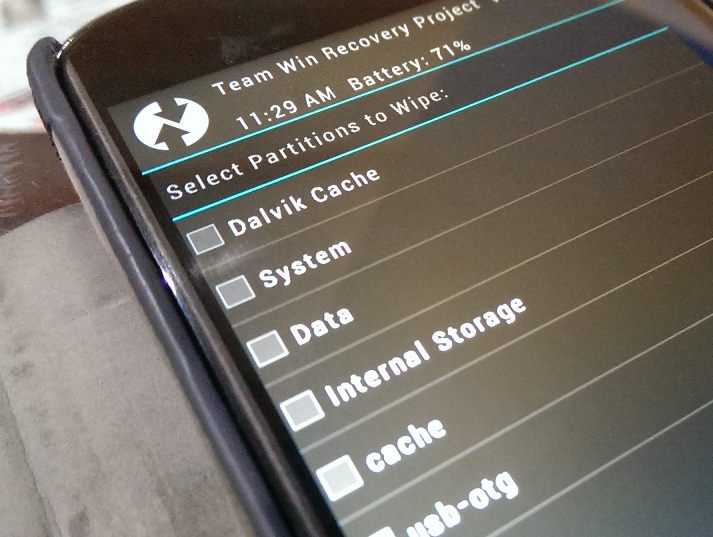
Now the next step is to flash the zip file on your nexus 4. Go to the Install option from recovery main menu and select the file that you downloaded to your SD. Now the flashing process will start on your phone.
Once the installation completes successfully, be sure to Wipe Cache/Dalvik one more time. If you are using TWRP, you can do this with one tap from the successful installation screen. Once wiped, reboot your device.
The reboot process will take some time, around 5 to 10 minutes. Now your nexus 4 is running on the Android L OS.
