Most of the rooted android users are aware with the nandroid backup, which allows them to take the full backup of your android device with ROM and apps on your device. We always recommend to take the full backup of your device with your previous stock ROM and application, so in future if you face some problem with your device then you can easily restore the files on your Android device. In our previous posts we mention some of the best android backup application which allows you take the backup of all your installed application, games, contacts, messages and emails. But with Nandroid backup you can take the full backup of the entire system, and this can only be done in custom recovery and most of the users don’t like this method to take the backup from custom recovery. So today we come with the new android application Orange Backup app. The application is only for the rooted user and the application allows you to create a full Android backup right from within the app itself with some extra features such as schedule backup, upload backup to cloud and more.

Note that Orange Backup only work on the rooted device, if you don’t have the rooted device then this application will not work on your device. Some features we like about this application is it gives you the option to Upload complete backups to Dropbox, Google Drive, or any FTP and one-tap reboot to recovery to restore backups. The application is free to use and you can download it from the Google play store or you can find the download link at the end of this post.
Once you installed the application on your rooted device, all you hvae to run the application from your device. At the first attempt the app detect your device, if the application can’t detect your device you can do it manually from the application settings. All you have to select the manufacturer name, phone model and backup type. Once you are done you are ready to take the full backup of your system on your device. Hit the backup button form the application screen and the backup process will start on your device without rebooting your device.

Once the backup process is complete, you can see the backup folder on the screen with created date and size. From here you can restore the backup in future or delete them anytime. See the screenshot below for more information.

You can also upload your Backup file to your Google Drive or Dropbox account directly from the application, all you have to configure your account with the application and hit the upload button from the application and your backup file will start uploading on your cloud account.

Not only this you can also schedule backup from the application settings, just pick a time to schedule your backup and tap on SCHEDULE. Next time the application will automatically take the backup of your full system on your device.
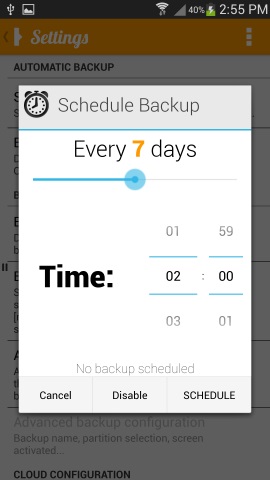
With this way you can take the full backup of your android system with applications and all other data on your device and store it on your favorite cloud account. Hope you like the post, for more updates on android don’t forget to like our Facebook Page here!
Download Orange Backup Onandroid
