One of my friend recently bought the Samsung Galaxy S 4 Android phone and after a few days he called me and ask me a question how to remove the Google Picasa images from the Android phone image gallery. If you are using the Google+ account to share some images and post some images on your Google+ account, then automatically those images saved on the Google Picasa account of if you are the blogger and using the blogger platform to blog then all you uploaded blog images are also saved on your Google picasa account. And we all know that to use android phone you have to use your Google account, without signing up with the Google account you can’t access all features of your device like Google play store and more. So that’s the main reason all your Picasa pictures are visible on your Android phone gallery.
If you are facing the same problem on your android smartphone and want to get rid off all you picasa image from your android phone gallery or want to remove all picasa images form your device, Then follow this walkthrough to get rid of all the Picasa albums.
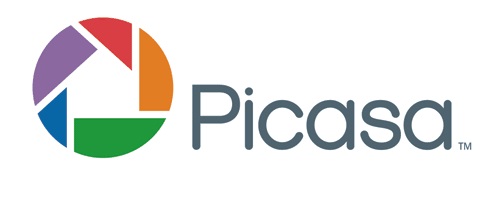
How to Remove Google Picasa Images From Android Phone Gallery
The process is simple and take a few minutes to complete this process. All you have to make some changes on your smartphone setting to remove images from your gallery.
Step 1. Go to your phone Settings > Account and click on the Google account.
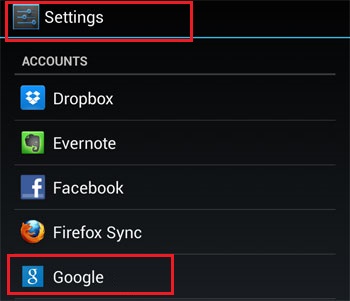
Step 2. From here Select your Google Account ID and deselect the “Sync Picasa Web albums” and “Google Photos” option.
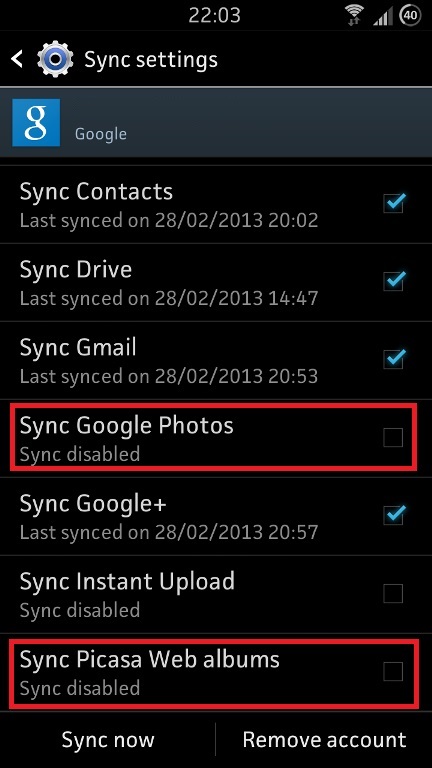
Step 3. After that go back to the application manager setting of your device and swipe to the 3rd tab (All). From here scroll down and find the Gallery Application. Open the application and hit the Clear Data option form the screen to remove all the saved picasa images from your device.
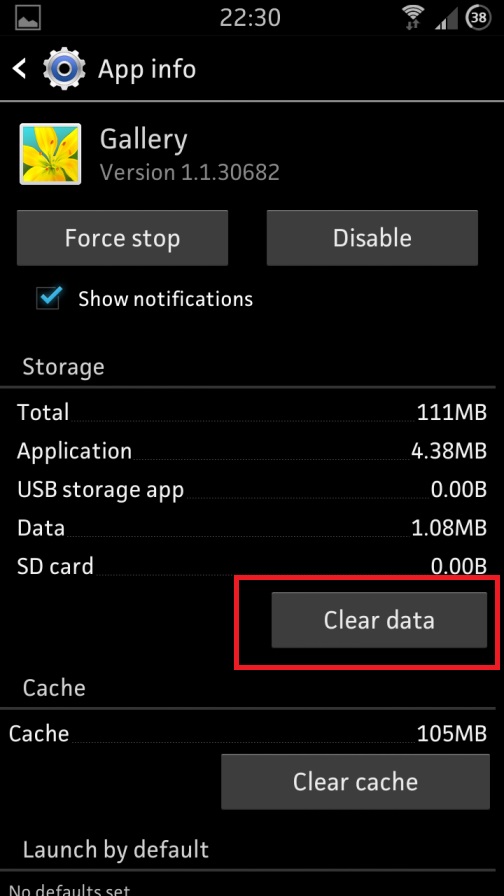
Now all the picasa images are removed from your android phone gallery, now from next time don’t tap on the Sync Picasa pictures or Google photos from your Google account sync settings, otherwise again you will see all the images on your phone gallery.

Thanks man! been looking for this solution for a very long time!
@kurosaki
You’re Welcome. Hope you like he guide :)
you’ve solved a mystery ;-)