Samsung is one of the most popular android phone and tablets manufacture. As per the theguardian article, Samsung phones represented 59% of the phones in overall sample of Android phones. This proves that Samsung is one of the most popular makers of Android handsets and manufacturing some of the best android phones and tablets. After the Google nexus device, Samsung Android device is on the second list which gets the latest android firmware updates. All these new firmware updates are very important to all Samsung phones and tablet, which comes with latest updates, features, improvements and bug fixes. To solve any type of problem or bugs on your phone you need to update the firmware time to time. In Samsung phone it’s very so easy to update your OS with latest firmware version. But most of the users don’t know how to update their device with new firmware. Today, in this tutorial we will show you how you can easily update your device without any problem.
There are two different method which you will use on your smartphone, First is the OTA (Over the Air) method and Second one is the Samsung KIES Application which allow you to update your device from your desktop. Both of these method will work on Samsung Android smartphone and tablets.
1. Update Firmware with OTA Method
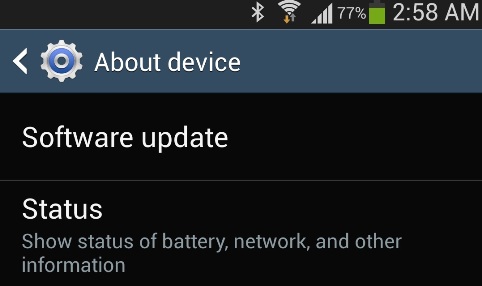
This method not only works on Samsung android devices, also works on any other android. Before following any of the method listed here, do take the backup of your phone with these free applications. Now go on the Setting option of your device, from here Scroll down to the bottom of the screen and press the About Device. At this screen you will see the Software Update option, press it. On the next screen there is a tab named Update, press that one. If there is a update available the upgrade should start immediately.
2. Update Samsung Firmware With Kies
Samsung Kies is the application available for both windows and MAC desktop, another easy way to update firmware. Hear over to the Samsung website here and download the appropriate version of Kies for your computer. Install it, and then open the application. Now connect your Samsung phone to the computer via USB cable. Once connected, you will find so many option on KIES app screen like Basic information, Sync and Backup and restore.
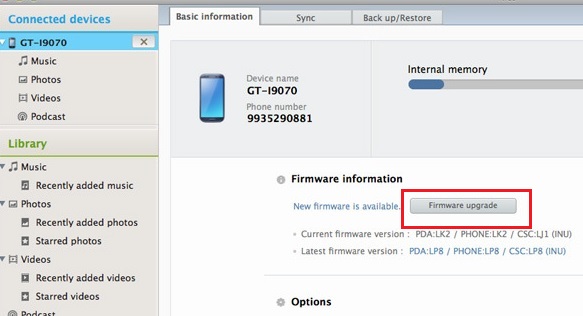
If the update is available for your device, then you’ll be informed that a new firmware update is available. Hit the update button from the screen and the update process will start on your device. During the upgrade process, you will see the Android logo on your devices screen. After a few more minutes, the firmware upgrade will be completed. Now you will disconnect your device from the computer and enjoy the new firmware on your Samsung device.
