We all love to taking pictures with our smartphones, but most of the time we forget to take the backup of those pictures. We always recommended to all our reader to take the backup of their android smartphones regularly. There are plenty of the free application which allows you to take the backup of your smartphone in much easier way, you can find some of the best and free backup applications here. But to do this you have to run the backup apps on your device or have to connect your device with the computer to backup your clicked photos on your desktop. If you think that manual backup take so much time and most of the time your forget to run the manually backup on your device, then you have to try Google Plus Photo auto backup feature. All you have to enabled this feature on your Google plus android application and after that all the pictures you clicked on your android smartphone automatically moved to your personal Google plus folder.
So, Today in the below mentioned guide we let you know how to configure Google plus app to enable auto-sync feature. To do this you need a Google Plus application installed on your device, you can download the application from the Google play store, after that you will enjoy the auto backup feature on your device.
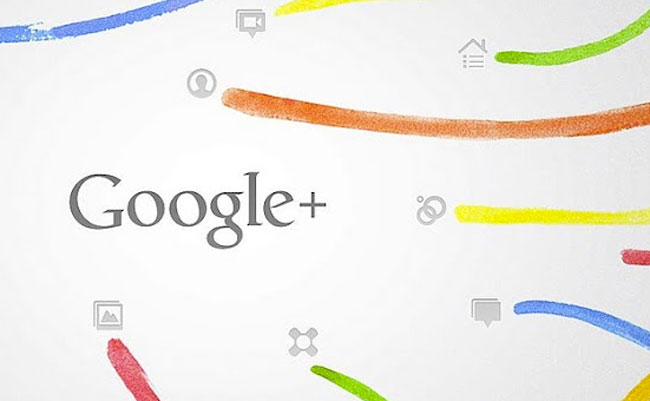
Go to your Android phone and launch Google Plus application to get started. From here go to your Google plus application settings and on the Settings page of the application you will find the new option “Auto-backup”, Select Auto backup from here. See the screenshot below:-
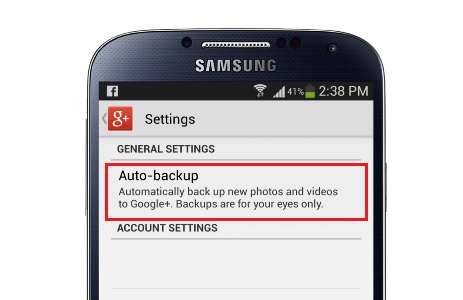
On the next screen of Auto backup you can see some other options like Backup Photos and Backup video. Under backup settings, select back up photos only when WiFi connection is available, if you want to enable the backup fro your videos files, then click on the backup video too.

Once completed the above mention steps on your device, next time whenever your clicked the picture on your android smartphone it will be automatically uploaded to your Google Plus personal folder when WiFi connection is available. That photograph or video can be viewed on Google Plus under highlights tab.
