What if you are sitting on your couch and want to see a video or image stored on your PC in your android device? Of-course you can do this easily on your mobile phone with the simple tip. In our previous post we mention about how to manage android files directly from PC or get android notification on desktop. Here in this guide we’ll show you how you can access all you pc files on your android smartphone with the help of wi-fi connection. To do this all you need WiFi connection and an android application.
To access files from your PC directly from your Android device, go to the Google play store on your device and install the ES file explorer. (Download ES File Manager here). Once the app is installed on your mobile follow the below mention steps to connect your PC with your smartphone.

How to Access files from PC to Android phone?
First go to your Window PC and select the folder which you wan to browse on your device. Now right-click on the folder you want to access on your phone and click on Properties to open the folder properties. Navigate to the Sharing tab and click on the Share button to open the File Sharing window.
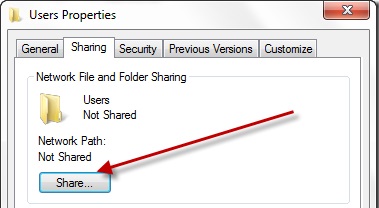
You may give Read or Read/Write permission to the share access depending on your needs. Once you are done, click on the Share button. With this way you can share any number of folders you want to access on your Android.
Once the above setup is done on your PC, go to your android device and Run the ES File Manager app. Open the sidebar of the application and click on the LAN option.
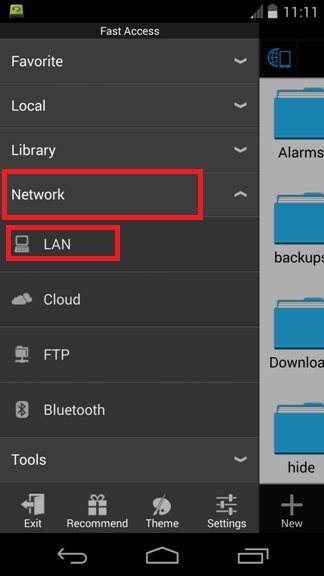
Now the new screen will open on your phone, from here click on the“Scan” option to add the desired device. Once the device is added enter the Username and password which you are using on your Windows PC to login.
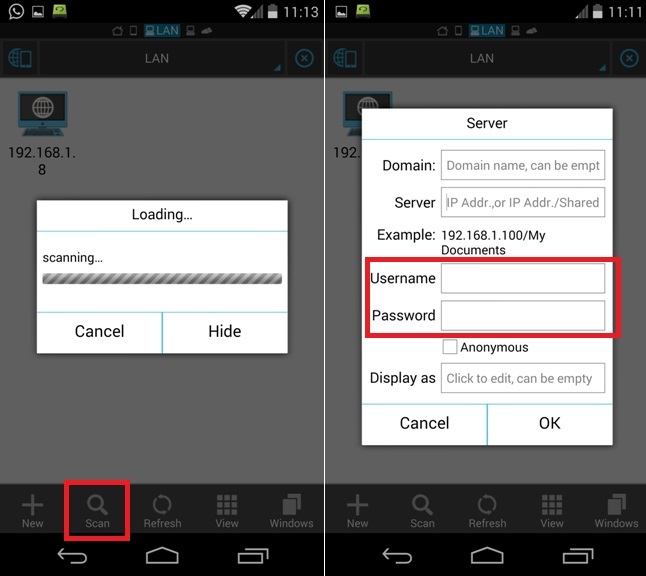
After the login you will see all the Windows Shared folder on your android screen, Form here you can browser all the files of your Window PC and open them on your smartphone easily.

So now you can access your files from PC right in your file manager. Don’t forget to like our Facebook page here and Add us on Google+ Circle for more future updates.
