Keyboard shortcuts are a great time-saver, with this way you can type faster and use you android device quickly and easily. If you an android device user, here is good new for you you can create your own custom keyboard shortcuts to type faster emails and messages. No need to install any app or use third party app on your device, all you have to do is create shortcut of Words and phrases on your Android dictionary.
Below is the guide which will helps you to create custom keyboard shortcuts for Words and phrases. This way you can add shortcut for commonly used phrases like Address, or any other words that you used mostly on your messages.

How to Add Custom Keyboard Shortcut on Android
1. Go to the Settings, Language & Input, then “Personal dictionary.” Here you can see the “+” Button on the top right corner. (Exact settings may differ depending on Model of Your Android Device)
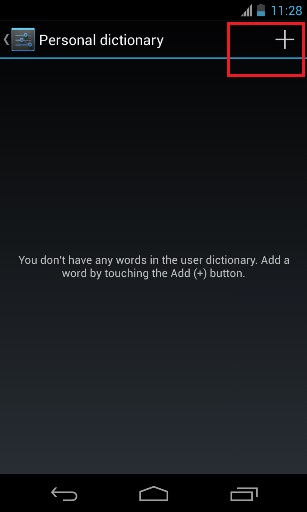
2. Click on the “+” to add the new Phrase with the keyboard shortcut. Example:- Phrase “Good Morning” and shortcut key “GM”. This way you can add lots of shortcuts on your Android Dictionary.
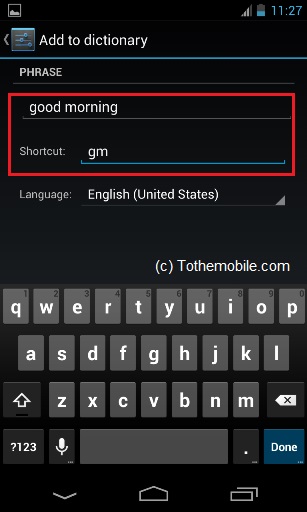
3. Now go to the messaging app or email app to compose the message. Now type one of the shortcuts that you made above and you can see the phrase in auto correct option of your keypad. Tap the phrase to add it to your message.

That’s it, this way you can create lots of keyboard shortcuts for phrases and commonly used words on your device. Hope you like the above tutorial about create keyboard shortcuts for you android device, Click here for more Android tips and guide and don’t forget to like us on Facebook to get more updates.
