If you are an OnePlus One owner and looking for the guide to Install OnePlus One USB Drivers on Windows. Here is the complete and tested guide which will help you to install the USN driver on your windows PC. Without these drivers you can connect your phone to the PC and can’t do lots of task like unlock bootloader, rooted the phone etc. Here in this guide we’ll show you how you can do this in some simple and easy steps. The process is very simple and take a few minutes to complete the process on your windows PC. The guide can be followed by anyone as we had included the screenshots too make the process of installing OnePlus One usb drivers on your windows machine a lot easier.

Install OnePlus One USB Drivers on Windows
Step 1. Install the latest Samsung drivers: SAMSUNG USB Driver v1.5.33.0
Step 2. Install it like normal applications and restart your computer so that the drivers get installed correctly.
Step 3. After that connect your OnePlus One to your computer and navigate to the Device Manager on your computer.
Step 4. From the device manager, find the Android device, and select Update Driver Software.
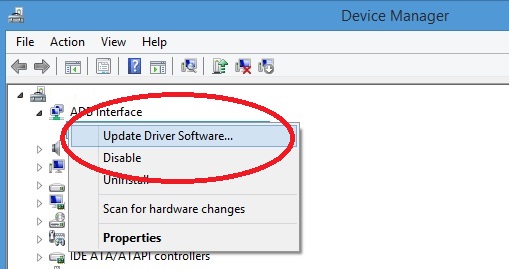
Step 5. Select Browse my computer for driver software.
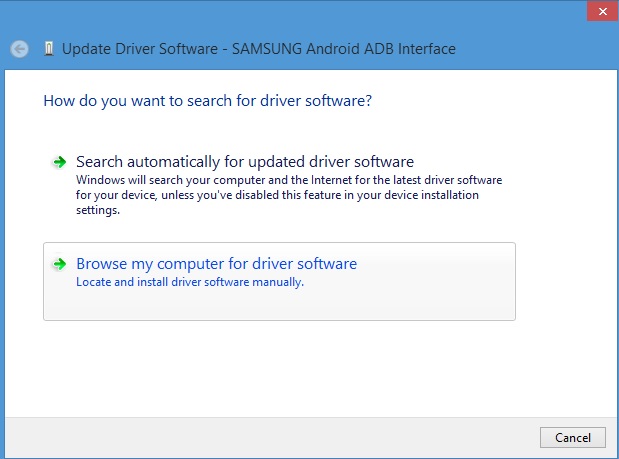
Step 6. Select Let me pick from a list of device drivers on my computer.
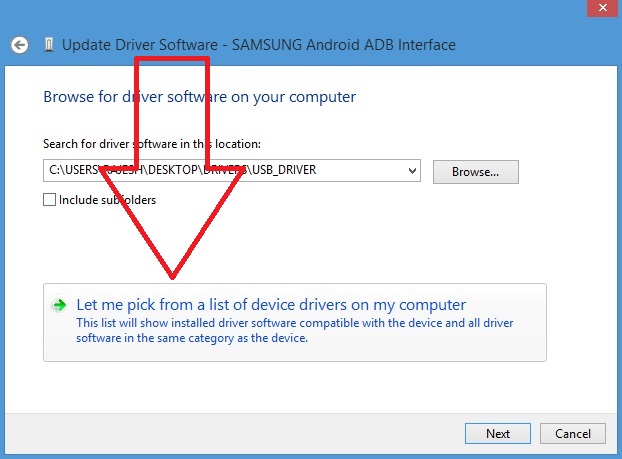
Step 7. Select ADB Interface from the list, Select SAMSUNG Android ADB Interface (this is a signed driver). If you get a warning, select Yes to continue.
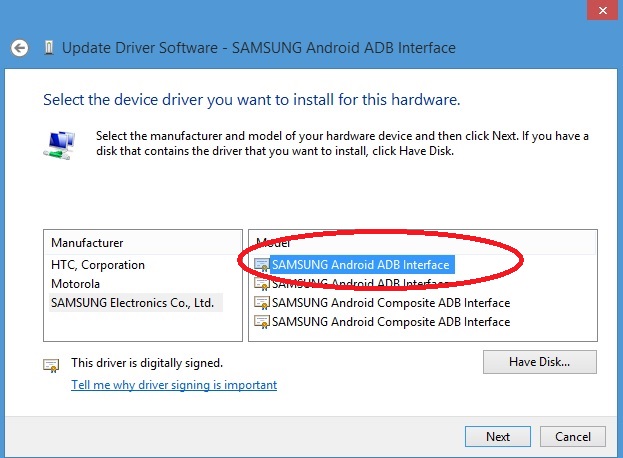
Done!. If the above mention method will not work on your device then read other guide here to install the Driver with toolkit.
