Want to make some Android tips and video guide on your Nexus 5 Smartphone or Nexus 7 Tablet. Now you can do this easily with running some simple ADB commands on your desktop. Thanks to the latest Android 4.4 Kitkat OS who has some of the best features and screen recording is one of them. Now no need to root your android or install any third-party application on your device to start the scree recording. There are plenty of free application are available in the Google play store which gives you the ability to start the recording on your device, but most them are laggy and the performance was not so good.
If you don’t want to root your device and don’t want to use any application to create video guide on your android. Here is an alternate method which you can use on your Nexus 5 and 7 to start screen recording. All you have to install the Android SDK on your desktop and connect your device to the computer with usb cable and run some few commands to get started.

How to start Screen Recording on Android 4.4 Kitkat
First Download and Setup Android SDK here and install the Google USB drivers on your desktop. You need both these drivers and toolkit on your desktop to connect your device and run the ADB commands.
Once the drivers and toolkit are installed on your desktop, go to your android and enable the USB debugging mode. Read here how to enable the USB debugging mode on android.

Now connect your device to the PC with Original USB cable and open the ADB folder on your C:\ drive. Hold Shift, right-click inside the folder, and select Open command window here. See the screenshot below:-
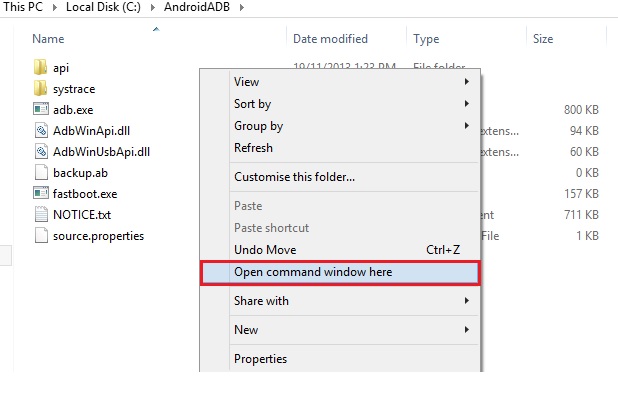
Now the command prompt window will open on your screen. And type the below mention command and hit enter.
adb devices
If all things are right then you will see the attached device on the command prompt screen. If now than reinstall the drivers, install the Android SDK toolkit and restart your computer.
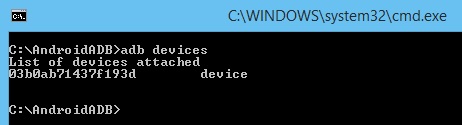
Now your device is connected and running smoothly. To start the recording, run the following and hit the enter keyboard button.
adb shell screenrecord /sdcard/video.mp4
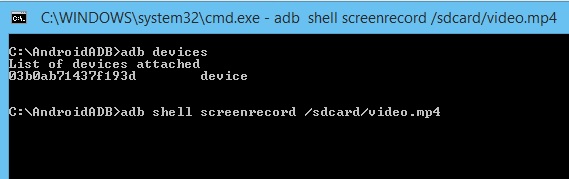
Now recording is running on your android, start creating your guide or tutorial. Once you done with the recording, press Cntrl+C in the command window to stop the recording. Now go to your android’s internal storage and here you will see the video.mp4 file. Double click the file to play the video on your windows PC.
Want to know more about other recording commands? Type in:
adb shell screenrecord –help
Let me know if anyone needs help. Enjoy!
