In Android mobile you can easily change the wallpapers, live wallpapers and lock lock screen, but there is no such way to change the android default icons with third-party icon packs. But that doesn’t mean you can’t change the icons on your device, if you have the rooted device, then you will do lots customization easily on your device with custom ROMs. IF you don’t have the rooted device then you apply some free android launchers on your mobile to change the look. Today, in this post we would not talk about how to change the theme or wallpapers of your android mobile or tablet but about how you can enjoy third-party icon packs on your Android device’s stock launcher without rooting your device or without installing third party launcher. Yes, yo heard it right, now you can easily change your android mobile icons with other third party icons packs. There are so many free icon pack are available on the Google play store which you will use on your mobile phone or you will find some of the best android free icon packs here.
To do this all you need a free application called Icon Changer free, an app that simplifies the process of changing home-screen icons without rooting your device or without any launchers. Open the Google play store application on your mobile and search Icon Changer free or you will find the direct download link of the application at the end of this post.
Once the application is installed on your phone, install some icons pack on your phone from Google play store or download free icons from here. If you don’t want to use any third party icon packs then you can use your phone gallery images as icons. To do this open the Icon Changer free application on your mobile. From the application Tab select the Application shortcuts for which you want to change icon. See the screen shot below:-
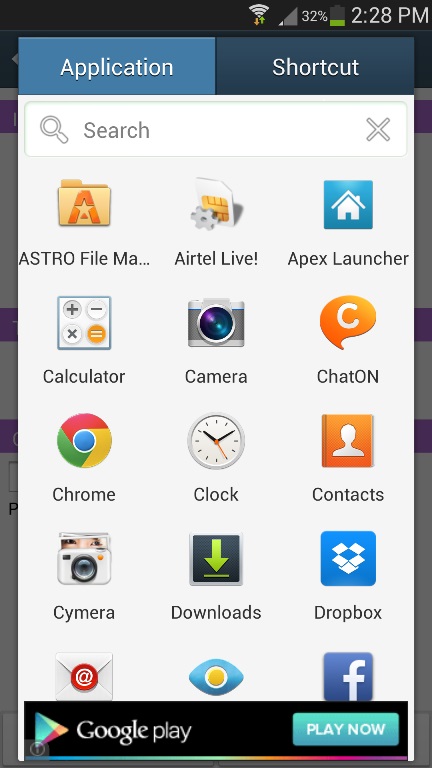
From the next screen tap on the Change button to change the icon image, now a new popup will appear on your mobile screen, From here select the icons packs that you installed or select the image from your phone gallery and hit the OK button to change the icon on your home screen.
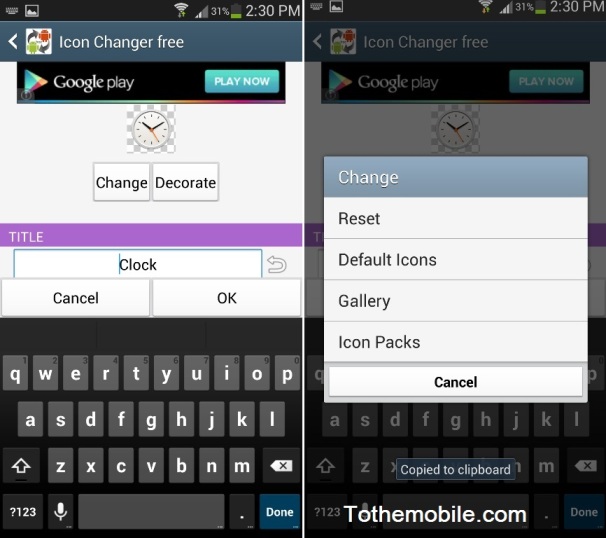
Here is the look of my home screen icons, which we changed with the help of Icon Changer free.
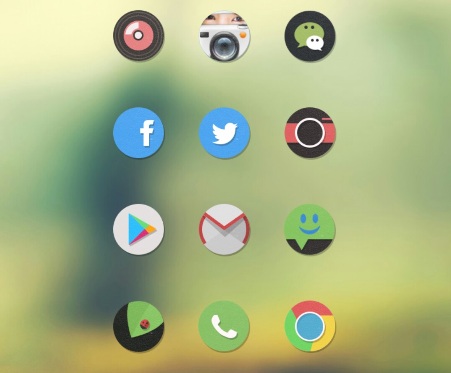
Icon does not change permanently. Therefore don’t worry about restoring. To go back to the default just reset you icons form the setting of the application. Looking for more customization tips, check out our Android Theme section here!
