If you have the rooted Galaxy S4 (GT-I9500), then ClockworkMod Recovery or custom recovery is must have tool for your device, With out it you can, flash roms, add mod or customized themes on your device. To do all these thing on your device you need a ClockworkMod Recovery. If you want to root you new Samsung Galaxy S4, You can follow out guide to root Galaxy S4 I9500 here or follow this method on XDA forum. So today in this guide we let you know How to Install ClockworkMod Recovery on Galaxy S4 (GT-I9500) in simple way with the helps of ODIN flash tool.
Follow this guide step by step to install custom recovery on your device. But before do take the backup of your Galaxy S4 with the free backup application. Once the backup procees is complete follow the below mention guide to install custom Recovery on your Samsung Galaxy S4.
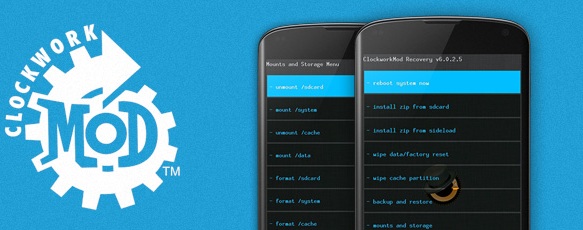
Install ClockworkMod Recovery on Galaxy S4 (GT-I9500) With ODIN Flash Tool
Step 1. Download the latest Samsung Drivers from here and Enable USB debugging on your device.
Step 2. Now Download ODIN Flash Tool from here and after that Download ClockworkMod Recovery from here. Now extract both the downloaded files on your desktop to follow the process.
Step 3. Turn of your device and enter in Download Mode. To do this hold volume-down + home + power to boot. One you care on Download Mode on your device, connect your Device with Computer via USB cable and run the ODIN application on your desktop.
Step 4. Now one ID:COM boxes will turn yellow or blue after some time. See the screenshot below. Now make sure Repartition is NOT checked and hit the PDA button from the ODIN Screen and browse the ClockworkMod Recovery tar.mdf file that you download on step 2.Hit the start button to start the installation process.
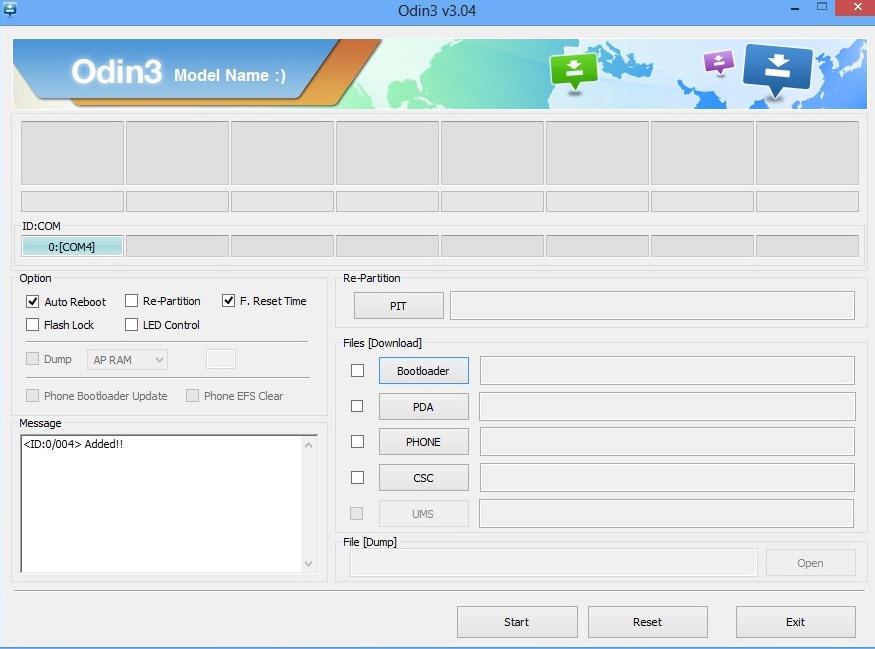
Step 5. Now the process will take some time and Wait for the phone to reboot. When the process is complete you can see the PASS message on your ODIN screen, that mean the ClockworkMod Recovery is successfully installed on your device.
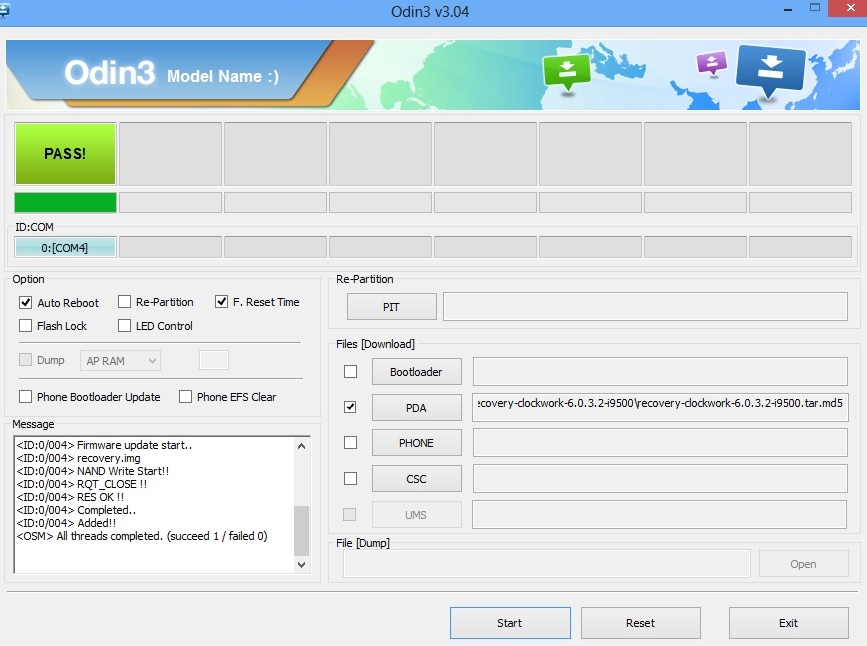
That’s it now the ClockworkMod Recovery is installed on Samsung Galaxy S 4. If you are facing some problem to follow the guide then do let us know by leaving the comments on the post.
