ADB Driver (Android Debug Bridge) is must have drivers to any windows PC to communicated between Android mobile / tablet and Windows computer. Without these drivers you can’t transfer media content and files to your phone or tablet storage device. And most of the time these drivers are useful to root your android device or install custom recovery and Custom ROMs on your android devices. So without these drivers you cannot connect your device with your computer.
So today in this tutorial we let you know how to install the ADB drivers for any android phone or tablet. Follow the guide step by step to install the drivers on your windows PC.

To do this first you have to download the ADB drivers on your Window pC, you can find the download link at the end of this post. Once you downloaded the files, extract them into your desktop to start the installation process.
Now Enable USB debugging mode on your device. You can do this from Settings > Tap on “Developer options” > Check the option: “USB debugging”. Or follow this guide to enable USB debugging mode on your device.
Now USB debugging is enabled on your device, now connect your device with the computer via USB cable and wait till your PC installs all the drivers it could. Now Go to Start -> Control Panel -> System -> Device Manager. In the list, you will see your phone with yellow exclamatory mark.
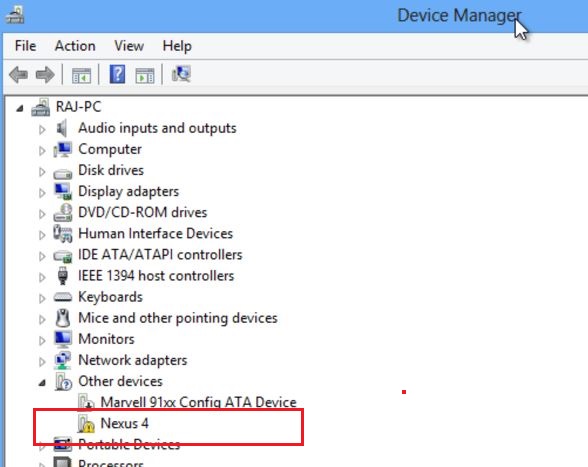
Now Right-click on your device, and select Update Driver Software. After that Select the second option “Browse my Computer for the Drivers” form here you have to browse the ADB driver folder that you saved on your desktop above. After that Hit the next button on the screen and the installation process will start on your Windows PC.Wait fro few seconds to install the drivers. In the end you can see the message that Windows has successfully updated your drivers.
Or Watch the Full video with step by step instruction :-
That’s it, now ADB drivers is installed for your device successfully on your PC, if you are facing some problem with the drivers, leave the comment below.
