Recently Google announced that they are going to close the Google Reader, if you are a Google Reader use and worried about your feeds. No need to worry now, you can export all you Google Reader feed on your Flipboard android app. With this way you can easily read all your Google reader feeds on your Flipboard android application. So if you are Google reader usen, then export all your Feed to the Flipboard, because once the Google reader service goes off, then you can’t export your feed.
So today i will let you know how you can move all your Google reader feeds in Flipboard app. The task is simple and take only 2 to 3 minutes to completes the process. Follow the step one by one to get started in your android device.
Step 1. First thing you have to do is install the free Flipboard android application on your device and create account with them. After this you can see the Red Ribbon on the top right corner of your Android Flipboard application.

Step 2. Click on the Red Icon and this will open the account section on your device. Here you can see the list of social media accounts, click on the Google Reader account.

Step 3. Now a new web page will open on your android browser, here you have to enter your Google reader ID and Password. After sign in hit the allow access button from the app to export all your Google reader feeds on your Flipboard account.

Step 4. Within a minute all you Google reader feed are moved into your Flipboard account. Now in the account section your can see the Google reader Feeds.

Step 5. From here you can read all you Google reader feeds into your Flipboard android application.
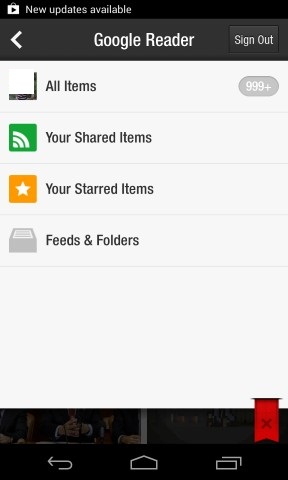
So with this way you can export all your Google reader feed into your android device and they will never go away even if the service is deactivated. This method will work on both iPhone and android devices. Not only you can export Google reader feeds, you can always add any RSS feed to your Flipboard by tapping on the red ribbon and searching for the feed.
