Do you know what is EFS Folder on Android and what are the importance of the EFS (IMEI) Folder? EFS Folder has all the connectivity information of your device like IMEI number, MAC Address, Wifi address. All the network related operations on your device will use these information like making calls, 3G connection, Wifi Connection etc. Once you lost the EFS folder then you will not do all these task on your device or in simple way we can say that your android is useless.
Now the next question is in your mind is how and why does the EFS Folder on your android might be lost or damaged. If you hvae the rooted device and you are doing lots of modifications on your device or testing lots of custom roms on your phone or tablet, then there are major chance that this will erase your EFS folder or corrupt your all EFS files. At that time your device will not work and you hvae to restore the EFS folder again on your device. Before to make any changes on your device or installing custom ROMs it is always recommended to take the backup of your data and EFS Folder too. So today in this tutorial we will show you how to backup the RFS folder and how easily restore the folder in some bad situations. The process is very simple and all you need a rooted device with WiFi connection to install an application on your android. If you don’t have the rooted device read some of the best rooted tutorial here.

Backup EFS Folder
The application will works some of the specific device, but we tested the app on most of our android phone and tablet the app works fine. To use this process you need a rooted device with busybox. Now go to the Google play store form your device and search for the Andromizer free application and install the same on your android. Or you will find the download link at the end of this post.
Once the application is installed, run the application from your homescreen. On the home page of the application you will lots of tab like Settings, Tweaks, Tools, TWRP etc. Tap on the “Tools” option top proceed.
On the Tools page you will see a option called “IMEI(efs) Backup/Restore”, click on it ans take the backup of your EFS folder.

Now the backup folder is saved on your device internal card. Use any file explorer on your device and move the Folder to some safe place or on your desktop.
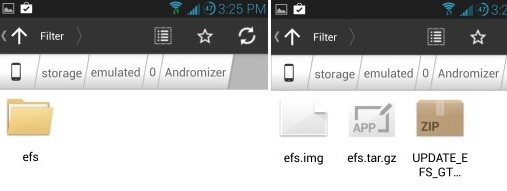
Restore EFS Folder
The process is same run the application again and this time hit the restore button and restore the EFS folder on your device.
Now your phone’s IMEI and EFS folder should be back. For impressions and questions, please use our comment section.
Download Andromizer Application here

how to backup efs folder for unrooted device ? i’m using xperia miro