The Google Pixel Launcher comes with the Google Pixel phone and the launcher comes with lots of features and adds Google Feed Panel. Now you can enjoy the same feature of Pixel Launcher on any android phone and Get Pixel 2 Launcher Features without rooting your phone. All credit goes to Reddit user Amirz for developing this rootless Google Pixel 2 Launcher. The new launcher is based on AOSP 8.1, and Google’s new Pixel 2 Launcher. So here in this guide, we will show you how you can easily download and install Pixel Launcher on your Android mobile.
This method will work on any phone whether it’s running on OREO, Lollipop, Nougat, marshmallow etc. The best part of this app is that you don’t need to root your phone, all you have to download one APK file on your phone and install the same to enjoy Pixel 2 Launcher Features. So let’s start and install the Pixel Launcher on Any Android Mobile with this tutorial.
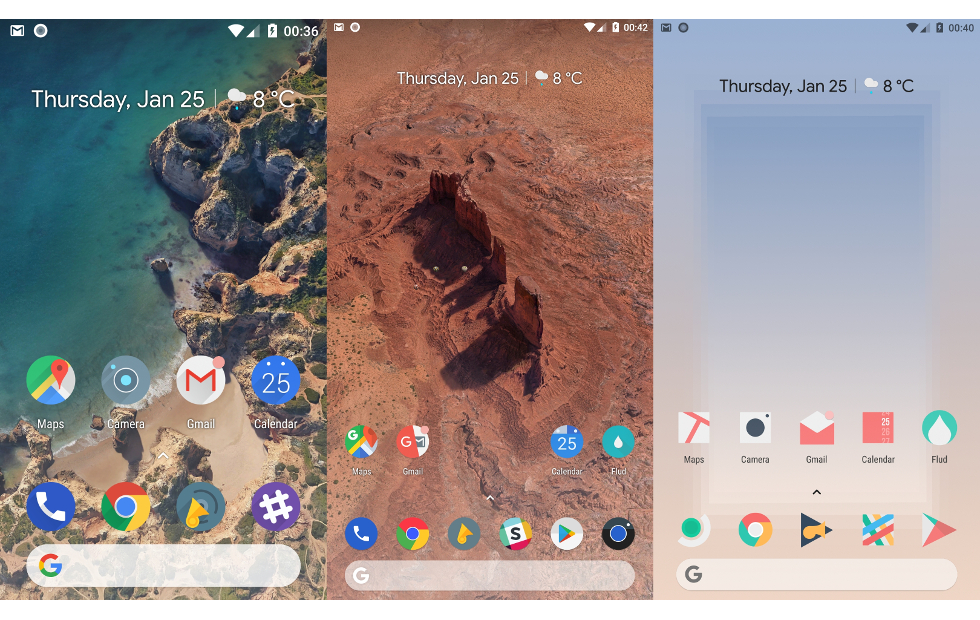
How to Install Pixel 2 Launcher on Android
Read all the steps very carefully and follow all of the steps on your phone.
No need to root the phone, just install the application on your phone and enjoy the benefits of Pixel 2 Launcher.
Screenshots of Pixel 2 Launcher
![]()
![]()
![]()
Features of Pixel 2 Launcher
Lollipop
- The new Google Now feed is available to the left of the home screen, without needing root access.
- The theme changes based on the wallpaper in use. Dark wallpapers will trigger the dark theme, otherwise it uses the default theme.
- At the top of the first home screen page there is a Smartspace widget with events, weather and the date, all in the Google Sans font.
- The new search bar is at the bottom of the home screen and the top of the app drawer. Google Calendar’s icon changes with the date.
- The exact same screen size profiles from the Pixel 2 Launcher are included. The same grid sizes and icon sizes.
- Google Wallpapers and Voice Search are hidden from the app drawer.
Custom
- Probably the most requested feature in the history of mankind’s development, icon packs are included in the settings app. Just a simple selection list where you can select from the list of packs installed on your phone.
- There are app suggestions based on the amount of drawer clicks at the top of the app drawer. These are not the same as the real Pixel Launcher. I will explain why in the FAQ. Round app icons from Android 7.1 are used when available.
- Calendar icons change with the date if the icon pack you use supports it.
- All icon packs are hidden from the app drawer when an icon pack is being used.
- Google Now Launcher is hidden from the app drawer.
- There is a custom screen size profile with a 6×6 grid when the DPI is low. This automatically kicks in on tablets or large phones. If you want to enable this, your DPI needs to be 370 or less (on a 1920×1080 device). This equals a 467dp smallest width, for those on Nougat.
- You can open and close notifications from anywhere on the home screen by swiping up and down.
- New releases can be found in the settings app when clicking About -> Version.
- Notification/shortcut popups are centered on the screen with a nice animation, when positioning it on the left or right would make it go out of the screen.
- When the popup still goes out of the screen in landscape, the popup arrow is hidden.
- When pressing the search bar without the Google App available on your phone, the browser opens google.com. This makes it useful for MicroG or Pico GApps users on custom ROMs, instead of being a waste of space.
- Themes are hardcoded to look like the Pixel, for compatibility across OEMs.
- The list of all apps gets automatically resized when you start searching, so you can scroll to the bottom.
- For devices without software navigation bar, there is padding under the search widget on the home screen.
Marshmallow
- There are notification dots in the colour of the app’s icon.
- You can view and interact with notifications in the long press popup on apps.
- The settings menu uses the Oreo style and colours.
Nougat
- A light theme is applied when the wallpaper is light enough. This has a dark status bar, navigation bar and text.
Nougat 7.1
- When long pressing an app there will be shortcuts in the popup.
Oreo
- There are settings for adding icons to home screen when installing, and changing the icon shape for adaptive icons.
- Google Clock shows the current time and changes in real time.
- The Google Now feed uses the same theme as the launcher.
Custom
- Adaptive icons are disabled for pre-Oreo apps, so you don’t get boxes in boxes.
Download Pixel 2 Launcher
Below is the direct link of the Pixel 2 Launcher. Download the apk file on your phone and install the same on your phone. And enjoy Pixel 2 Launcher features on your mobile without rooting it.
Download Link of Pixel 2 Launcher
Via – XDA
