Few days back we showed you how to Install TWRP Recovery on Redmi 1S with one click, now here is the new to flash the latest WM Touch Recovery on Redmi 1S WCDMA. If you are the Fan of CWM touch recovery and want to replace MI recovery on your Redmi 1s, then this guide is for you. CWM recovery come with lots of features which you can’t find in the default Mi recovery like Menu navigation, Installation of zip files, Factory reset, Wipe of Cache and Dalivik Cache partitions and Backup of Boot, Recovery, System, Data and Android Secure partitions. Below is the complete guide which you can follow on your windows pc and Redmi 1s to install the CWM recovery with one click.
NOTE:- This is a safe process, but I am not responsible for anything bad that happens to your phone.

Install CWM Touch Recovery on Redmi 1S
Step 1. Enable the USB debugging mode on your Redmi 1s. Go to Settings -> About phone tap 5 times on Android version. USB debugging enabled in Settings -> Developer options.

Step 2. Download the ADB and Recovery zip folder here and extract the folder on your desktop. In the folder you will see lots of file. See the screen shot:-
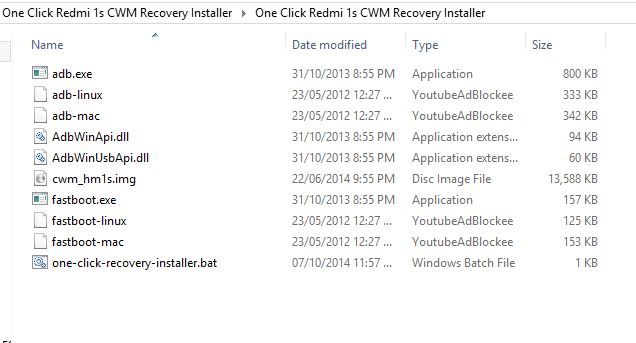
Step 3. Now connect your phone to the PC with USB cable.
Step 4. Open the ADB and Recovery Folder that your downloaded on Step 2. And double click on ‘one-click-recovery-installer.bat’ file and follow the simple on-screen instructions like ‘Press any key to continue..’ to install CWM recovery on your Redmi 1S.
Step 5. Once the CWM Touch Recovery is flashed successfully, your device will automatically reboot into system.
That’s it. Now the CWM recovery is installed on the phone. For more Redmi 1s Tips and Trick check out our guide section here.
