Smartphone comes with lots of features and application, but most of the time when you want to share your home screen with your friends or with some websites at that time you are looking for the screenshot application. But most of the device didn’t come with this application or feature. But that doesn’t mean you can’t take the screenshot of your device, recently we shared a tip in which we show you how to take a screenshot on the Galaxy S 4. Now today in this guide we let you know how you can take the screenshot on the HTC One android mobile. To take the screenshot on your HTC one you don’t have to download any application on your device or not even to root your device, this one is hidden feature of the HTC one, which most the HTC one mobile users didn’t know about it.
So lets take a look how to take screenshot on HTC one Mobile with these two simple methods. Thanks to the latest android Jelly Bean OS which comes with this new feature and made taking screenshots much easier through a certain key combination.
First Method to Take Screenshot on HTC one
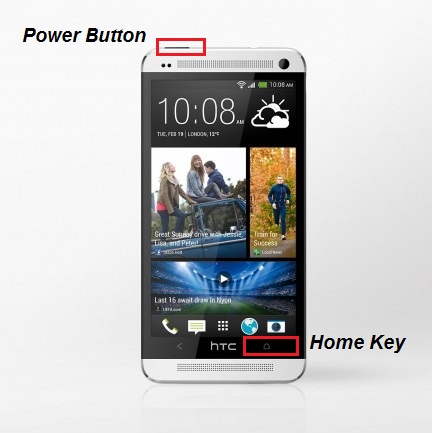
The method is so simple and easy to use. To do this all you have to use hardware button of your new HTC one android mobile. On your Mobile phone hold down the Power button and the capacitive Home key at the same time for about a second. This method will not work when your mobile phone screen is locked.
Second Method to Take Screenshot on HTC one

If you found the above method a little hard, then here is another way to take the screenshot of your home screen. Another nice way to use the HTC One hardware button to capture the screenshot. This time Hold down the Power button and the Volume down button (right spine) until you hear the camera shutter sound and see the screenshot capture animation.
Now you can see the screenshot of your home screen on your device Gallery > My Photos application. Hope this guide will help you to capture the screenshot of your HTC one Home screen.
