Forgot your android smartphone pattern lock, so so how to unlock it now easily? This happens most of the time when you lost the pattern of your unlock code in Android smartphone. Recently one of our reader mailed us that “how to unlock the pattern of Nexus 4”. So, Today in this guide, We’ll show you 2 methods to unlock your Android smartphone forgot pattern. Lock pattern is one of the best way to secure your device, in this you are asked to provide the combination of dots which are arranged in grid to unlock the device. If you forgot the combination then you can’t enter the device home screen.
In this tutorial, we’ll show you how to regain access to your Android smartphone or tablet when you forget your unlock pass-code. The process is simple and take 5 to 10 minutes to unlock the patterns. Let’s take a look how the tutorial works on the android smartphone and tablets.
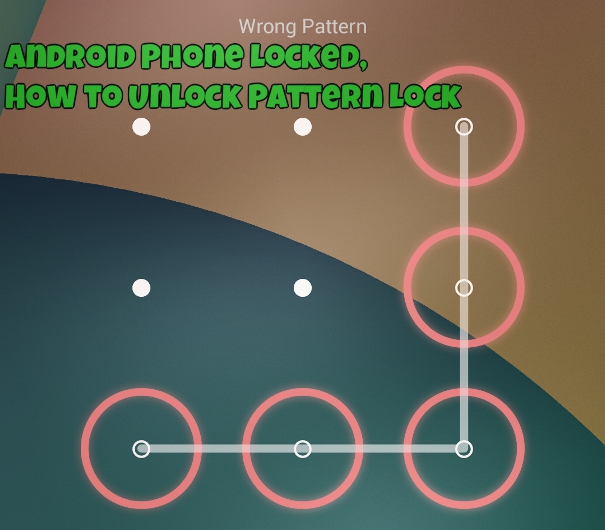
How to Unlock Android Pattern Lock
#Method 1
First try to use the combination that you remember, If you entered the wrong patterns 5 or 10 times on your device, A new popup will appear on your unlock screen “You have Incorrectly drawn your unlock pattern 5 times. Try Again 30 seconds” On the same screen you will see the “Forgot Pattern” option. See the screen shot below:-

Click on the Forgot Pattern option and sign in with your Google account, the same account which you are suing on your Android device. NOTE:- If you are using the 2-step verification on your Google account, then first you have to disable it. To disable it login to your PC and disable it. Read more how to Turn off 2-step verification.
Now Enter you Google account ID and Password on the Forgot Pattern screen and sign in.

Once the username and password is accepted, Choose a new screen lock option, such as a pattern or PIN, then enter a code. Now you can use your device with the new lock code or pattern.
#Method 2
In case you forgot your Google account and password, then the above guide will not work on your device. Then there is only one final solution to hard reset your handset. With this method you will lose all your personal data or contacts stored on your phone memory.
To do this first switch off your device and boot it in Recovery Mode. Once you device in Recovery mode, use the Volume Down button to highlight the ‘Wipe data/factory reset’ option. Now hit the Power button to select the option and from the next screen select (using the Power button) the ‘Yes – delete all user data’ option.
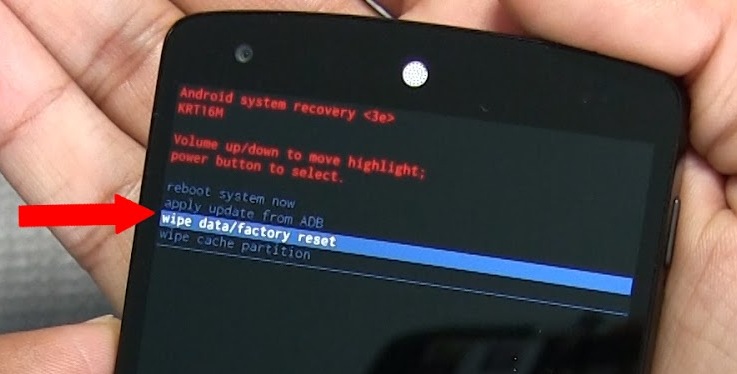
After this all your Android user data will removed, now go back to the Recovery Main Menu and Select the ‘Reboot system now’. Your device will turn on, unlocked, but your personal data will be gone. For more future updates Add us on Google+ and Like our Facebook page here.
