Google’s Nexus 5X and Nexus 6P are already launched and so it time to post some basic guide about these smartphone. Here in this guide we will show you how to boot Nexus 5X and Nexus 6P in Fastboot or bootloader mode. Fastboot is the essential part of the system. To unlock bootloader and install custom recovery you have to boot your phone in fastboot mode. Getting your device into Fastboot Mode is no big deal, but we still get questions from many readers on how to do it. Here in this tutorial we’ll show you two methods to boot the phone in fastboot mode. Both the method are simple and easy to use. Let’s take a look how to do that.

Fastboot Mode on Nexus 5X and Nexus 6P with Buttons
Step 1. Power off your Nexus 5X and Nexus 6P android phone. Wait for 5-6 seconds after screen goes off.
Step 2. Now, press and hold Volume Down + Power button together until you see something on screen, with FASTBOOT written at the top. This is fastboot/bootloader mode.
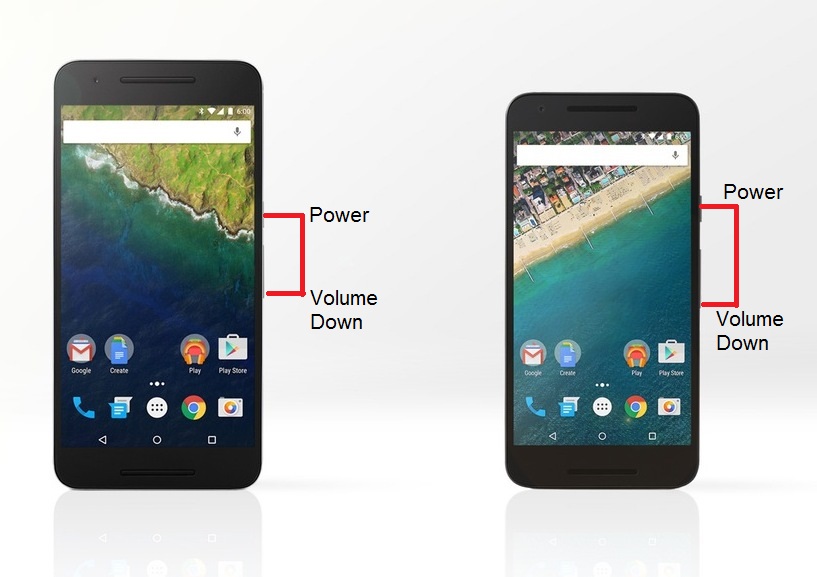
Now your phone in fastboot mode, you can now connect your phone to your PC and access it via the Fastboot tool.
Fastboot Mode on Nexus 5X and Nexus 6P with ADB commands
Step 1. Install the ADB abd fastboot file on your widnows PC here.
Step 2. Enable USB Debugging mode in your phone and connect it to your PC.
Step 3. Now open the ADB folder that you created in Step 1. and open Command Prompt (Shift + Right-click > Open Command Prompt).
Step 4. Type in the following command and press Enter.
adb reboot bootloader
Now your Nexus 5X and Nexus 6P will switch off and then boot into the fastboot mode.
