If you are missing the USB debug feature on your new HTC One M8 android smartphone. Here is the guide which will help you enable the developers option and USB debugging mode. In the new phone HTC changes the settings to enable developer mode. HTC has hidden developer mode with the release of M8 but worry not here’s tip to get you back in business quickly. Once the developers option is visible on your device you cans easily enable or disable the USB Debug mode. After that you will run adb and fastboot commands from your computer.
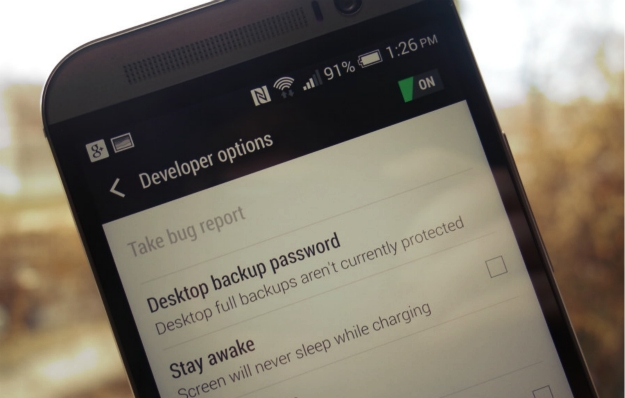
How to Enable developer mode on HTC Once M8
To enable developer options on the new HTC One, you’ll need to go to Settings > About > Software Information > More. Keep tapping Build Number until you see a message congratulating you on becoming a developer. See the screenshot below for more information.
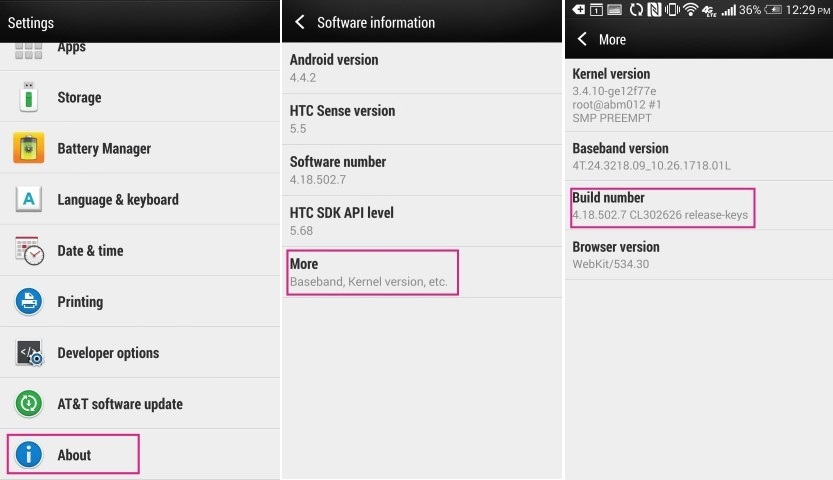
Enable USB Debugging
Now the developer option is visible on the HTC one device, Go back to your settings main menu and select the new Developer Options option. From here ensure the Developer options switch (located in the upper right) is enabled. From the DEBUGGING section, tap USB debugging to enable/disable.

That’s it, you’re all done! Now you can run the ADB and Fastboot command from your PC to connect your device to the PC and Install application and custom ROMS.

And how do I enable developer options and usb debugging on a win 8 powered HTC M8 ?