Want to receive your Android notification on your windows desktop, yes it’s possible with the free android app DeskNotifier. DeskNotifier allows you to receive your Mobile Notifications directly on your PC. DeskNotifier a lightweight and handy application which send almost all types of Android notifications to your desktop pc with the helps of Wi-Fi as well as USB connections. With this app you can get missed calls, sms, Google play store updates or any notifications from various apps on your PC and also allows you to send text messages from your desktop.
How to Install and Use DeskNotifier Android App
1. The process is simple and easy all you have to install an android app on your Mobile and a Desktop app on your windows PC. First download and install Desknotifier Windows App here and Android app on mobile.
2. Now start the desktop app on your PC to configure the app settings, at the first step it will ask you to select the connection method. It has two option Wi-fi and USB, for USB you need a data cable to connect you phone with PC and for Wi-fi you need a Mobile Wi-fi address.
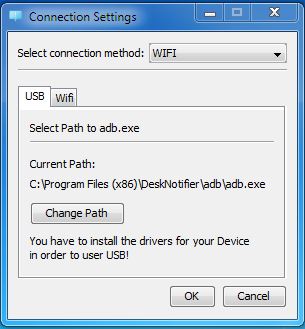
3. Here we selected the WiFi Settings to connect our Mobile with Desktop PC. Now you have to enter the Mobile IP address on the screen. Now it’s time to open the Desknotifier app on android mobile. And check out your phone IP address and submit the IP address on the desktop app to start the connection.
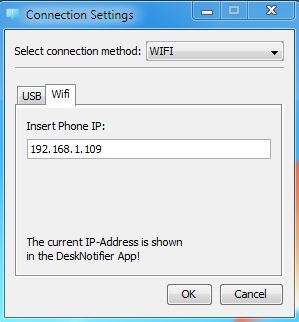
4. After this your Android Mobile is successfully connected with Windows PC.

5. Now You will get all your Android Notification on Desktop screen with the help of DeskNotifier App, see the screenshot below for the example.

6. You can also send the SMS from the desktop with the help of the app, right click on the DeskNotifier App Taskbar icon and Click New SMS.
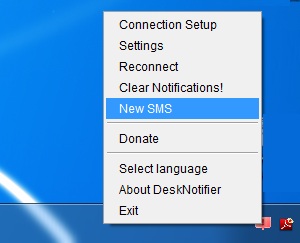
It’s a good app to receive all your Mobile notification on desktop and also give you the option to read and send test messages directly from your PC, you have to must try this app on your Mobile.
