Sometimes switching from One ROM to Another Custom ROM is a huge task. You have installed your apps again and most of the times you will lose your important data in the process. But now you can fix all these problems with the Migrate – custom rom migration tool. Which allows you to take a complete backup of all the apps and its data and migrate safely to another custom ROM.
With the help of this simple app, you can easily transfer all your data from one custom ROM to Another Custom ROM. Or we can say that the best tool to take the full backup your phone’s data.
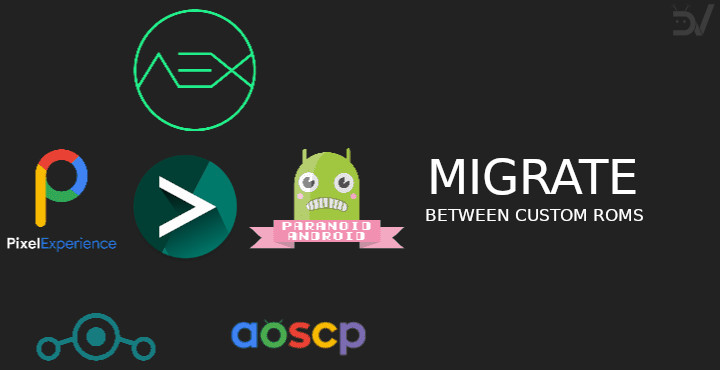
This makes the restoring process so simple when you switch to any other ROM and saves time a lot as installing each app manually takes a long time and data.
There are so many other apps are also available on the Google Play store like Titanium backup, which all you to do the same, but most of them are not completely straightforward. If you want something that completely guides you through the process, then Migrate is the app for you.
Features of Migrate – custom ROM migration tool
- Back up your apps, contacts, call logs, messages, DPI, and keyboard options.
- Restore it all painlessly as a TWRP backup during the ROM install process.
- Finish restoring with a helper app, which is injected with said TWRP backup and opened during initial setup.
Requirements:
-
Rooted Device
-
Migrate App
-
TWRP Recovery or any other custom recovery
Download Migrate – custom ROM migration tool
The app is available in beta in the Google Play Store. Check out the official link of the app here. And install the Application on your Rooted Android Phone.
How to Use Migrate Tool to take the Full Backup
1. Make sure your phone is rooted with Magisk Manager.
2. Now open the Migrate App on your phone and give all permission to the App.
3. Now select which are all the apps, permissions and data manually for each and every app you want to take backup or to restore.

4. Tap on the backup and the backup will create a zip file of all of your data. You can save that zip file on your SD card or on your PC. This zip file contains all your app and its data.
5. So whenever you flash any other custom ROM. Flash Magisk Manager to get the ROOT access and after that flash the migrate zip file to restore all the backup on your new custom ROM.
6. Once the ROM will be booted, you will see the notification on your phone to complete the restore process.
7. Make sure that you turn off the internet connection and auto update to end complete the process without any errors.
So this way you can easily transfer all your phone data from one ROM to Another custom ROM.
