As you guys know that the new Samsung Galaxy phone comes with the Punch Hole Cutout Camera display and Super AMOLED Infinity-O display. So this time Samsung removed the LED Notification light from the phone. The Samsung Galaxy S10e and S10 have a single front-facing camera, while the Galaxy S10 Plus has a dual camera layout with a pill-shaped punch hole cutout. But the main issue with these phones is that many users are missing the LED Notification Light.
Don’t worry here is the full guide which you can follow on your Galaxy S10, S10+ and Enable LED Notification Light on Punch-Hole Cutout Camera. The LED notification light is a useful feature, and this will help you to know the notification on silent mode. Now you can enable that Notification again with a simple app called “Always On Edge – Edge Lighting”. The app is free to use and you can install the same from the Google Play store.
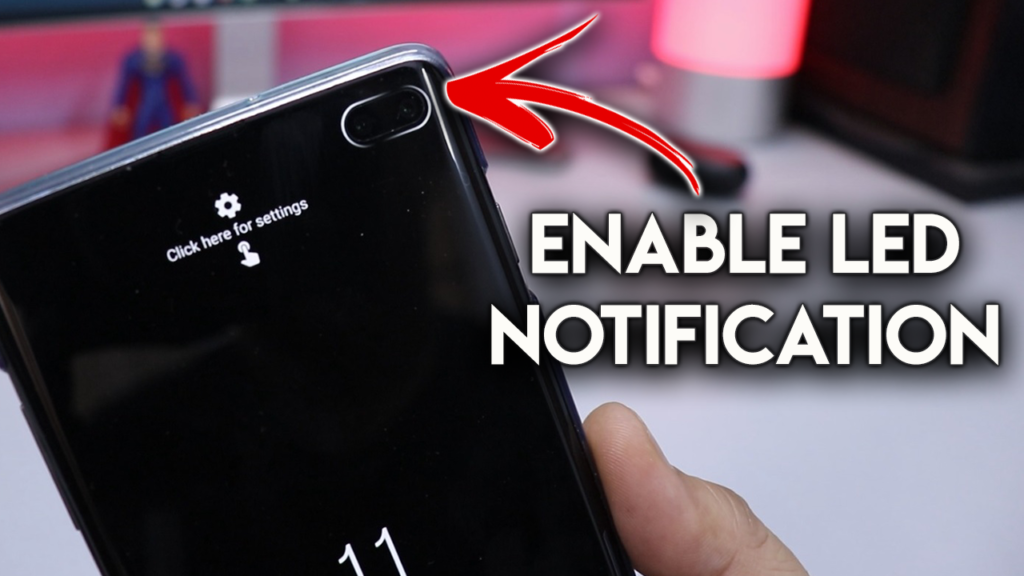
How to Enable LED Notification Light on Galaxy S10, S10+ Punch-Hole Cutout
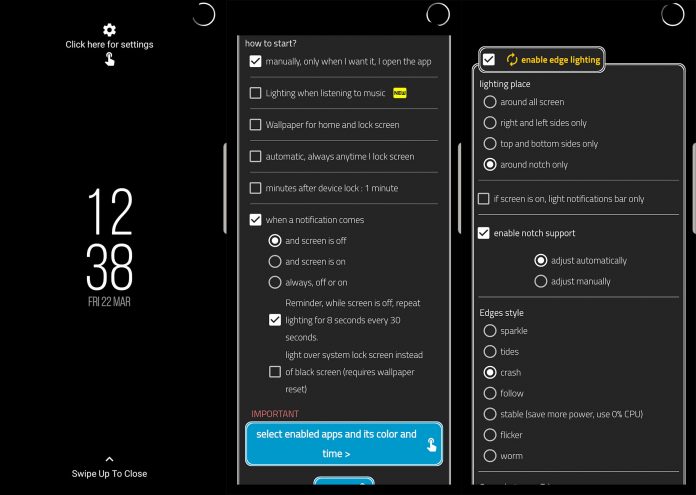
Read Also: Download Punch Hole Display Wallpapers for Galaxy S10 and S10 Plus
We tested this method on our Galaxy S10) and it works without any problem. You can check out the video too at the end of this post. So lets get started and Enable LED Notification Light on Galaxy S10, S10+
- Download “Always On Edge” app from the Google Play Store.
- Open the app and tap on Click here for settings.
- Give All the Permission to the app.
- Under How to start, enable When a notification comes and the screen is off.
- Under Lighting place, enable around notch only.
- Toggle “Go to guard screen if I closed the app”
- Select enabled apps, in whioch you usew the LED notification
- Tap on Save.
You can also change the color of the notifications and do lots of the customization in the app. So with this small app, you can easily Enable LED Notification Light on Galaxy S10, S10+ Punch-Hole Cutout Camera.
Enable LED Notification Light on Galaxy S10, S10+ Camera Cutout

