In the Latest Android i 4.4 Kitkat update Google added the new voice search feature on Google Now app. This feature will help you to call contacts from your contacts, add reminders and events, open maps, writing email and lots more. All you have to say the “OK Google” and Google Now will start listening for voice commands. After this you can ay any command on your phone like Whats the time, Weather, what’s this song? etc. If you recently updated you android device with the latest Android 4.4 Kitkat update or bought the new Nexus 5 smartphone and want to know how to enable and disable “Pk Google” Function on your device, than below is the tutorial which helps you to do this in simple steps.

To get started, First make sure that you have the latest Kitkat update on your device. To add you language on Google now, run the Google now application on your device and Go to Settings > Voice > Offline Speech Recognition and Install your Language pack. See the screen below for more details.

Now the language pack is installed on your device, its time to activate the Ok Google feature on your device.
Enable & Disable “Ok Google” Hotword
Again run the Google now application on your device, from the main screen of the application click on the three-dot menu button in the bottom-right corner and click on the settings tab. Now go to Voice and then tap on Speech output and select On or Off to activate and deactivate Ok Google commands.
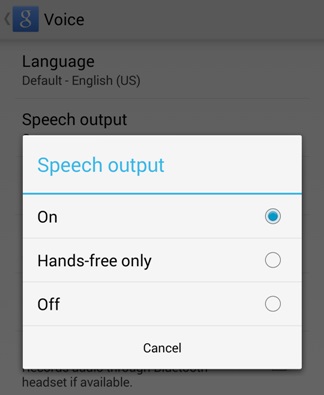
Now you will use Ok Google Voice command from your Android screen and start sending the voice commands to Google Search. If your device is still running on Android 4.3 and want to test this new feature on your device then check out this guide Download Google Nexus 5 Launcher And Other Apps on Your Android
