The new Google nexus 5 run on the latest Android 4.4 Kitkat, the new OS comes with lots of new feature and improvements. If you recently bought the new Nexus 5 and looking for the Quick guide about the Android 4.4 Kikat, then Download Free Android 4.4 KitKat Quick Start Guide here . In the latest Android Google disabled the lockscreen widgets by default, that means you can’t see any widgets on your lock screen. First you have to enable the widgets on your android smartphone, after that you can place your favorite widgets on your Nexus 5 lock screen.
Today in this guide we’ll show you how to add widgets on the lockscreen and how enable the widgets in Android 4.4. The process is very simple and take only a minute to complete. Once the Widgets are enabled on your phone, you will add the widgets on your lockscreen.

To enable this feature on you android 4.4 powered phone, go to the settings of you phone Settings -> Security and select the option to ‘Enable widgets’. See the screenshot below for more information.
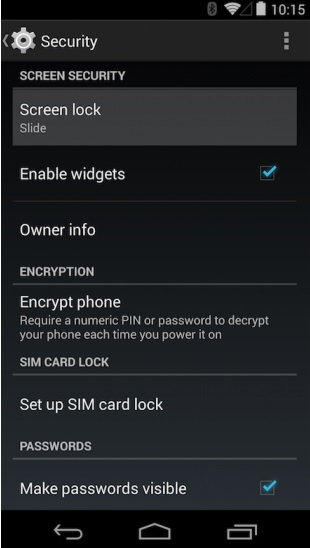
Now go back to phone lock-screen and swipe left to right and then tapping the + symbol. Now you will add widgets on your lockscreen, the sad part of the widgets are that Google don’t provide any option to re-size the widgets on your lock-screen. Hope Google will add this feature in next upcoming updates of Android 4.4 Kitkat.

Looking For more Android tips and Tricks, check out Android section here. Read Also: – Download Nexus 5 Android 4.4 KitKat Wallpaper and Icons and Download Google Nexus 5 Launcher And Other Apps on Your Android
via-Cnet

Great post out there (Y).. btw which theme are you using?