Are you unable to connect you newly bought Oneplus 2 or OnePlus One android smartphone to your Windows 7, 8 or 10 PC? Don’t worry here is the guide to installing the proper USB drivers for Oneplus 2 or OnePlus One. Oneplus is one of the most popular android smartphone and most of the user already bought the phone and facing some problem to establish the connection between Windows PC and phone. The main culprit of this problem is the USB drivers. To solve this issue, you need proper USB drivers for Oneplus 2 and Oneplus one phone. Once the USB drivers are installed you have to make some change and you will connect your phone to the PC. Here is the complete step by step tutorial on how to install OnePlus One and Oneplus 2 USB drivers in Windows 7 or 8. If you are ready, then let’s proceed with the tutorial.

Step 1: Download Oneplus USB Drivers zip file here and extract the folder on your desktop [Don’t worry, these are universal and work with OnePlus One and Oneplus 2]
Step 2: Now open the folder on your desktop and run the Exe file on your PC. This will install the SUB drivers on your windows PC.
Step 3. When these drivers are installed, go to device manager on your windows PC (Search Device Manager on Your Windows Search Option to open it) and find your OnePlus device there. You will see the Oneplus phone their with Yellow exclamation mark, or ADB device.
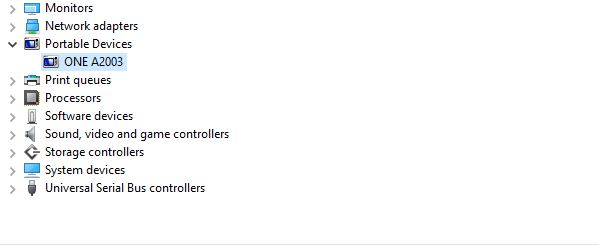
Step 4: Right-click on that and select “Update Driver Software…” option.
Step 5: In next window, select option “Browse my computer for driver software”.
Step 6: Next select “Let me pick from a list of device drivers on my computer” option.
Step 7: Select ADB Interface –> Android ADB Interface and proceed by ignoring the warning.
Once the installation is completed, you will see your OnePlus Phone on your computer. Now enjoy transferring data or anything between your computer and OnePlus One smartphone.
If you are still facing problem to install USB drivers or want to setup the ADB Fastboot files on your PC then check this guide to seup USB and ADB drivers.
